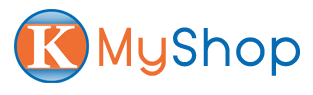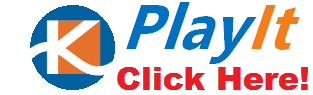PlayIt
This can be used and enjoyed by all family members. From watching shows, checking news, keeping up with sports statistics, and all forms of entertainment online, PlayIt can do it all.

Streaming video playback:
- Cloud-supported own playlist that is built for your specific needs
- Auto update on a daily basis when new video is available
- Supports full episode playlist
- Resume play after pause, also remembers your last watched episode and time.
- On screen remote controller to control the screen easily
Kloud Camera:
- Includes hardware camera and software kloud camera
- Recording Video
- Taking Picture
- Video Chat through various instant messaging apps
User editable playlist:
- categorizing each playlist for user to play in each category
- Play All feature to play videos in correct sequence
Build Your Own Channel
- Playback multiple YouTube Playlists, Facebook and Google+ shared photos and videos, and Twitter news feed including a 5-day weather forecast.
- Access to tons of HD (4K)movies, videos, apps and games including social media channels such as YouTube, Facebook, Twitter, Google+ etc!
Local Media Streaming
- Stream media from your mobile phone or PC onto your TV
Easy-to-Use Remote Controller
- Senior-friendly with its simple, large buttons and integrated mouse-function
- Sign in remotely onto elderly relative’s device and share playlists, and oversee everything from the solace of your own home
Working mode
With Working Mode, you can access various applications that are used for doing tasks or projects. You can open your email, work on documents and use Google voice assistant.
You can efficiently do your work at the comfort of your own home.
Kloud Camera
- Video Chat
- Zoom meeting , Google Meet
Connecting You to Who Matters Most

We truly love and believe in delivering the needs to our loved ones. PlayIt lets us take care of our family by sharing our content through it.
- Helps you experience and deliver the CARE by giving you a chance to share your most loved playlists to friends and relatives while managing everything from the comforts of your home
- Encourages tech-savvy millennial in assisting seniors and elderly with the use of digital and social media
- Shares your favorite content and connects with the PlayIt Community
- No time wasted in repeat selecting your favorite channels
- Manages your playlist any time from your PC, tablet and cell phone
- With automatic application updates