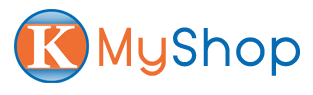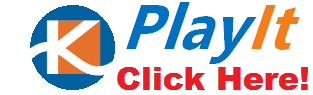PlayIt-Only for Perfect Entertainment
Entertainment mode
This can be used and enjoyed by all family members. From watching shows, checking news, keeping up with sports statistics, and all forms of entertainment online, PlayIt-Only can do it all.
Entertainment mode features
Streaming video playback:
- Cloud-supported own playlist that is built for your specific needs
- Auto update on a daily basis when new video is available
- Supports full episode playlist
- Resume play after pause, also remembers your last watched episode and time.
- On screen remote controller to control the screen easily
User editable playlist:
- categorizing each playlist for user to play in each category
- Play All feature to play videos in correct sequence
Build Your Own Channel
- Playback multiple YouTube Playlists, Facebook and Google+ shared photos and videos, and Twitter news feed including a 5-day weather forecast.
- Access to tons of HD (4K)movies, videos, apps and games including social media channels such as YouTube, Facebook, Twitter, Google+ etc!
Local Media Streaming
- Stream media from your mobile phone or PC onto your TV
Easy-to-Use Remote Controller
- Senior-friendly with its simple, large buttons and integrated mouse-function
- Sign in remotely onto elderly relative’s device and share playlists, and oversee everything from the solace of your own home
Working Mode ⇒ For working/Learning mode
Working mode
With Working Mode, you can access various applications that are used for doing tasks or projects. You can open your email, work on documents and use Google voice assistant.
You can efficiently do your work at the comfort of your own home.
Working Mode Features
Google Voice Assistant
- Able to use app during voice command (microphone required)
- With just simple voice commands, you can view and manage your favorite channels, YouTube videos, social media images and feeds.
Learning at home, PlayIt-Only for Kids
- Dedicated desktop device for learning at home which can replace PC or laptop. No need to share with parents’ PC or laptop, plus PlayIt-Only is much cheaper.
- NetFence will protect kids from the improper contents on the internet
- User defined screen – like school screen – so that parents can setup the features needed by the kids in learning and no need for unnecessary apps.
- It is recommended to equip with keyboard and mouse for easier way to do home work online
- Kloud Camera is suggested
Connecting You to Who Matters Most
We truly love and believe in delivering the needs to our loved ones. PlayIt-Only lets us take care of our family by sharing our content through it.
- Helps you experience and deliver the CARE by giving you a chance to share your most loved playlists to friends and relatives while managing everything from the comforts of your home
- Encourages tech-savvy millennial in assisting seniors and elderly with the use of digital and social media
- Shares your favorite content and connects with the PlayIt-Only Community
- No time wasted in repeat selecting your favorite channels
- Manages your playlist any time from your PC, tablet and cell phone
- With automatic application updates
Be Connected!
Family members can use PlayIt-Only to build watchlists from social media channels including YouTube, Facebook, Twitter, Google Plus, etc and can easily be connected and watched on TV.
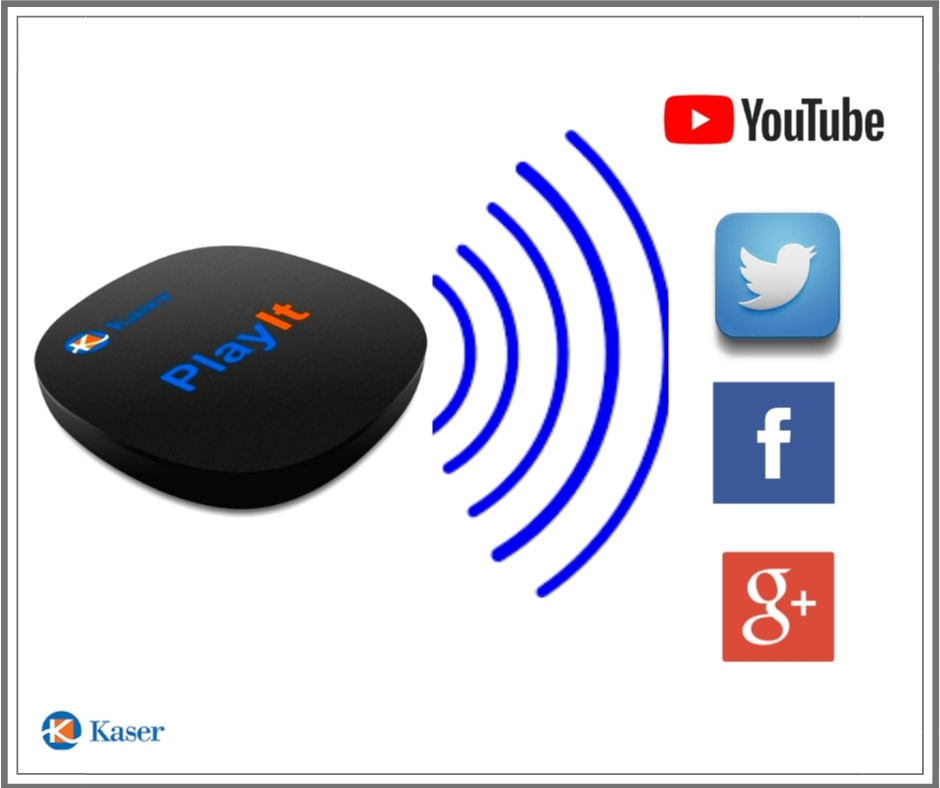
Frequently Asked Question
How do I build PlayIt-Only on my Desktop/Laptop?
Go to url address https://www.kasenet.com/ then click on the blinking PlayIt-Only Icon on the upper right hand corner of the screen.
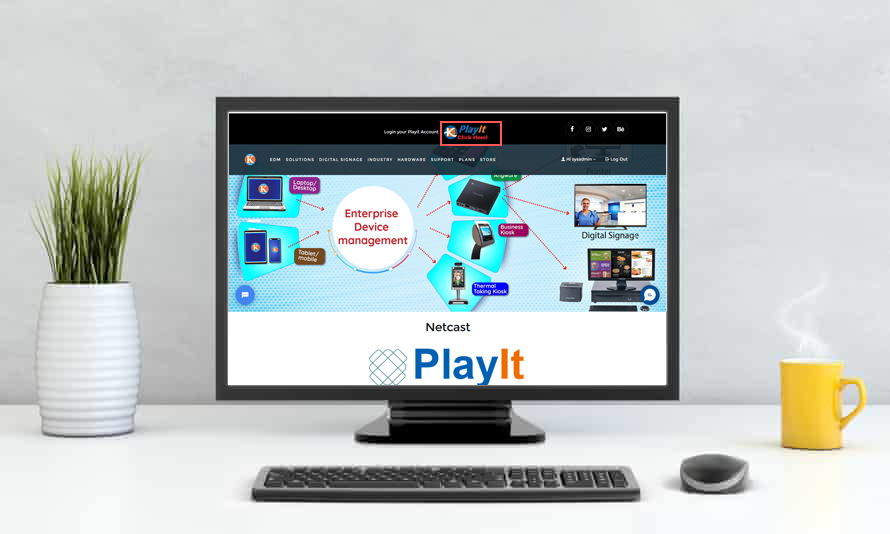
To log in or register you may only by your Gmail account and click on next
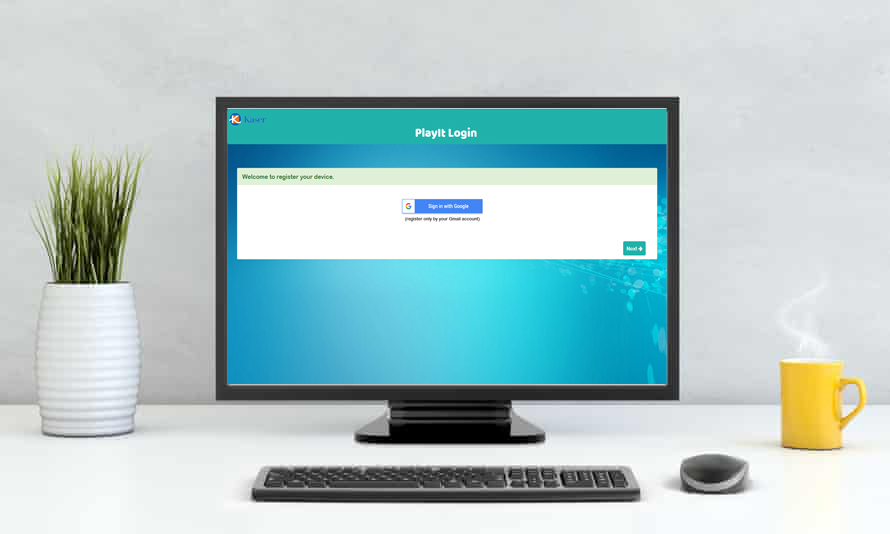
After login you have to clicking next, to manage devices
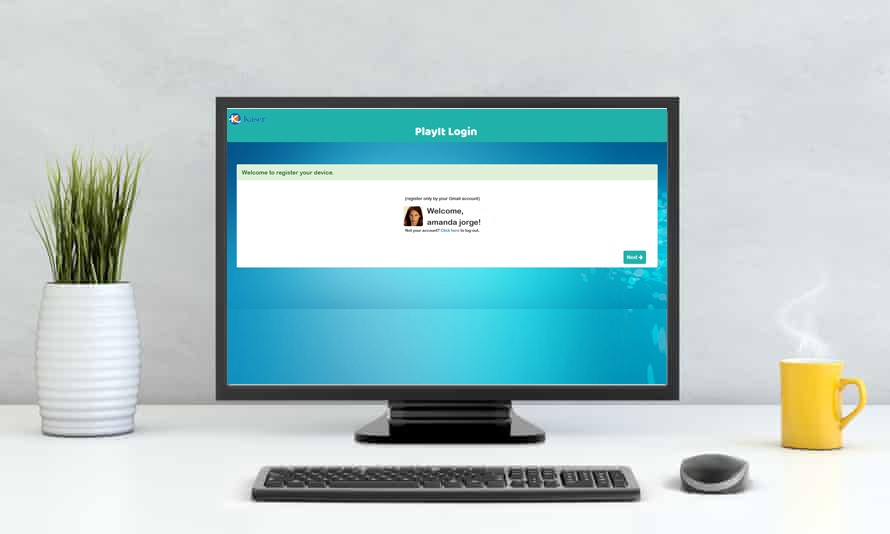
Fill the details to register your device. You can add new device or manage existing previous device.
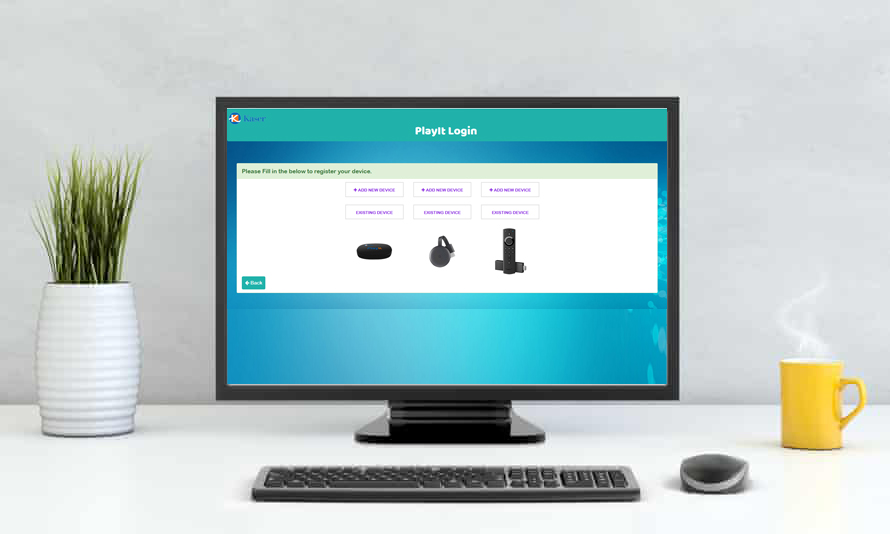
How do I build and manage my Playlist?
- Adding YouTube Subscriptions and Self-Created Playlist
Add your YouTube subscriptions and self-created playlist to My Videos. Any new updates and content from your subscription will automatically be updated and shown. The self-created playlist are videos you wish to look as private channels.. All live streaming, for example are the best selection to this playlist. Whatever added will show to the Watchlist.
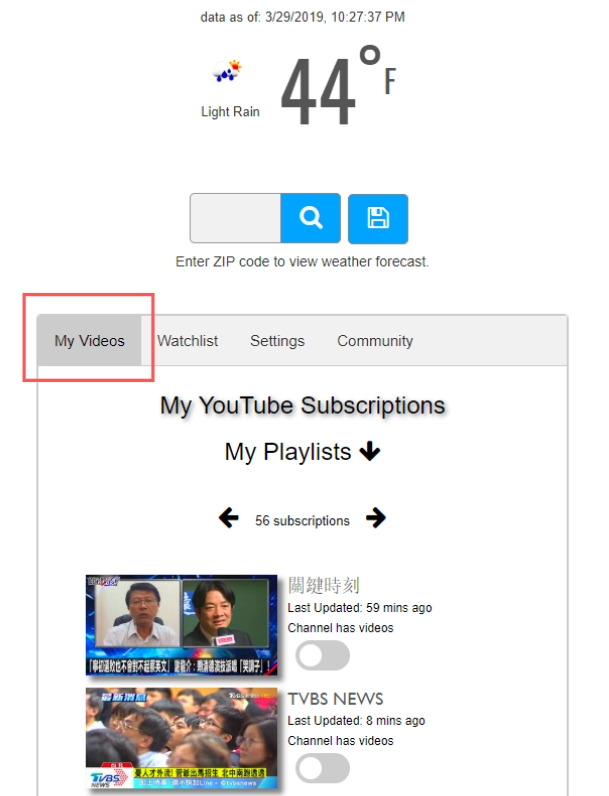
- Adding Playlist from YouTube
Find and add playlists from YouTube and favorite videos to the Watchlist. Just click Add Playlist then enter the playlist name or search from a dropdown list.
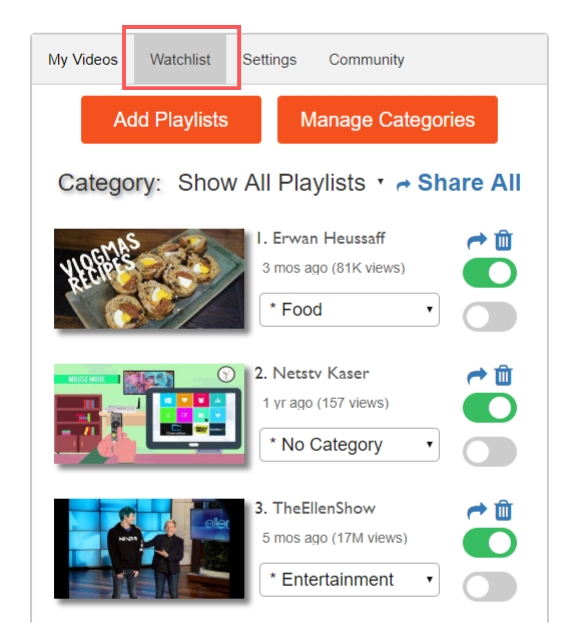
- Sharing Playlists
SHARE ALL your playlists either publicly or to your friends. SHARE a specific playlist either publicly or to selected friends.
2 Selection Bars:
- Select to play the playlist. Deselect to keep it for future play.
- Select to play the full video. Deselect to play only the most updated video.
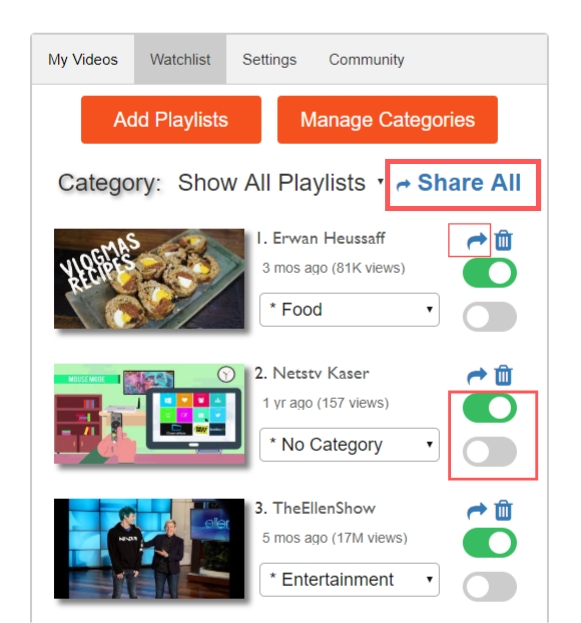
- Settings
- Enable or disable privacy settings for your profile.
- Enable or disable auto-update for the Kloud Player App.
- Sign in your social media details and connect your Facebook, Twitter and Google accounts with PlayIt-Only which allows you to view your social media feeds on your TV.
- Download PlayIt-Only Quick Guide or Manuals.
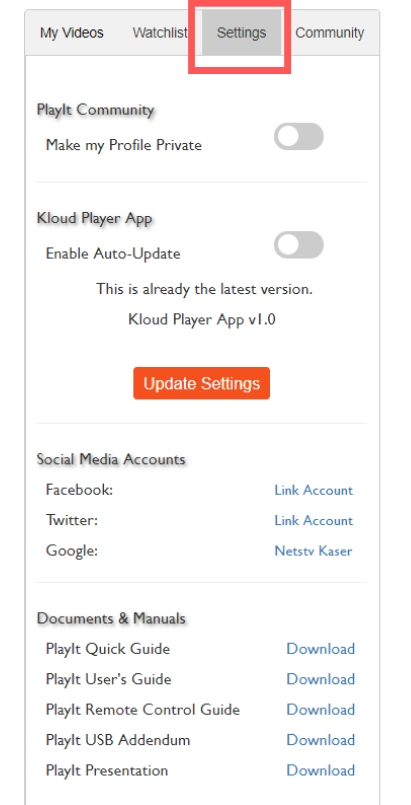
- Joining the Community
Share your playlists and become part of the PlayIt-Only Community by engaging and connecting with other PlayIt-Only users. Invite and share your favorite playlists. PlayIt-Only is committed to building, maintaining and evolving an active, engaged and caring community.