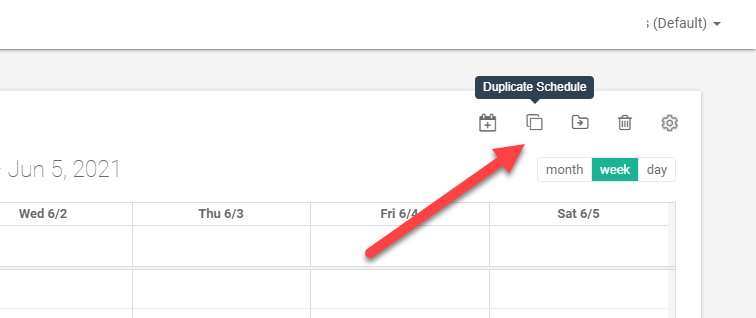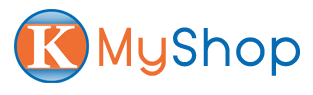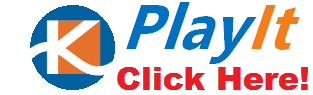Create and using Schedules with Prosign
Prosign offer flexible and powerful scheduling options, you can schedule your content just like calendar events: to be recurring everyday or every Mon, Wed, Thu 2PM-4PM or every 1st Monday of the month, etc…
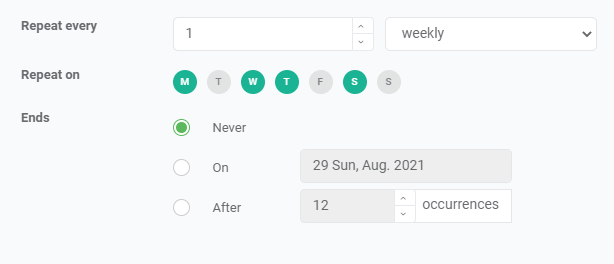
In this article we will cover:
Single Schedule (you can put any playlist or asset, content in a schedule)
Recurring Schedule
Copy an existing Schedule
Handling overlap of Single & Recurring
Change, convert certain instances of recurring schedules
Time zone awareness (schedules will play based on screens/devices local time)
To create a schedule:
Click Schedule Tab on the Top Navigation bar.
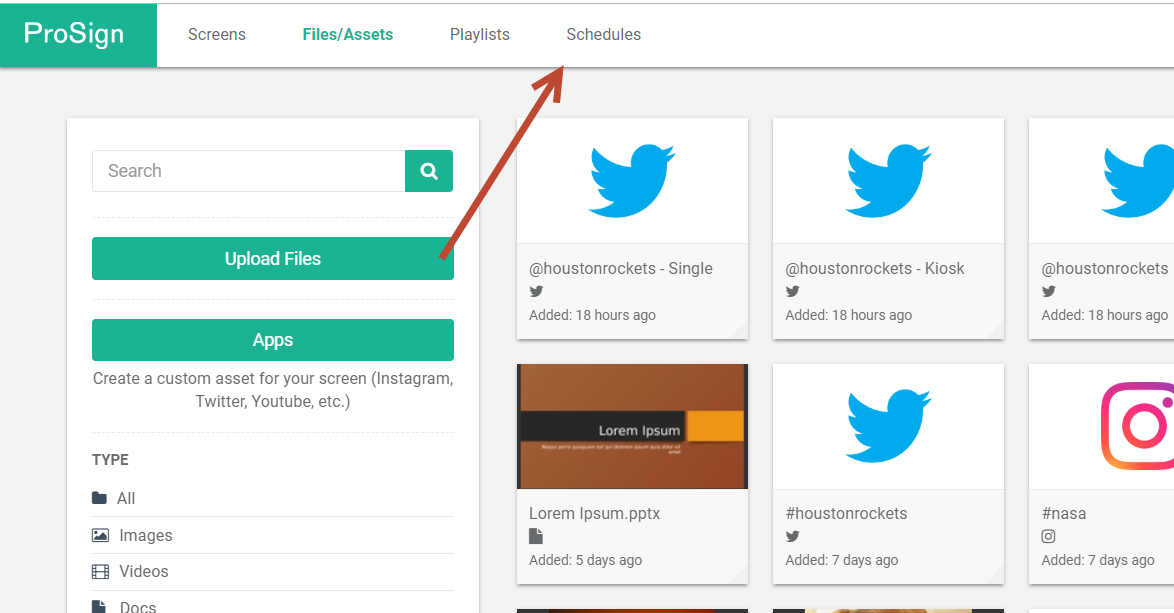
Click Create Schedule:
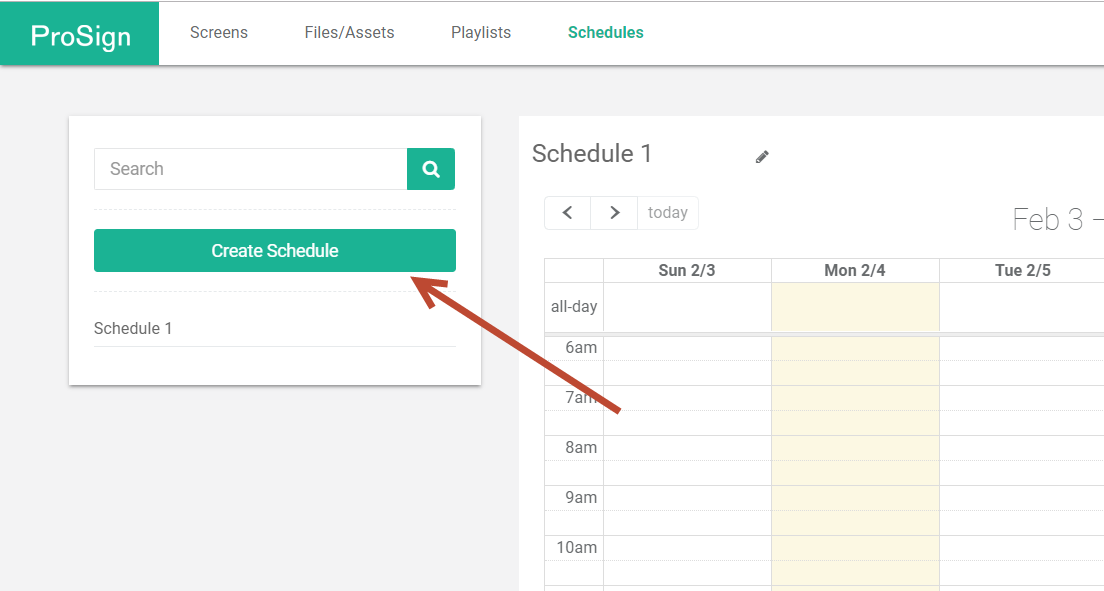
Click on the newly created schedule:
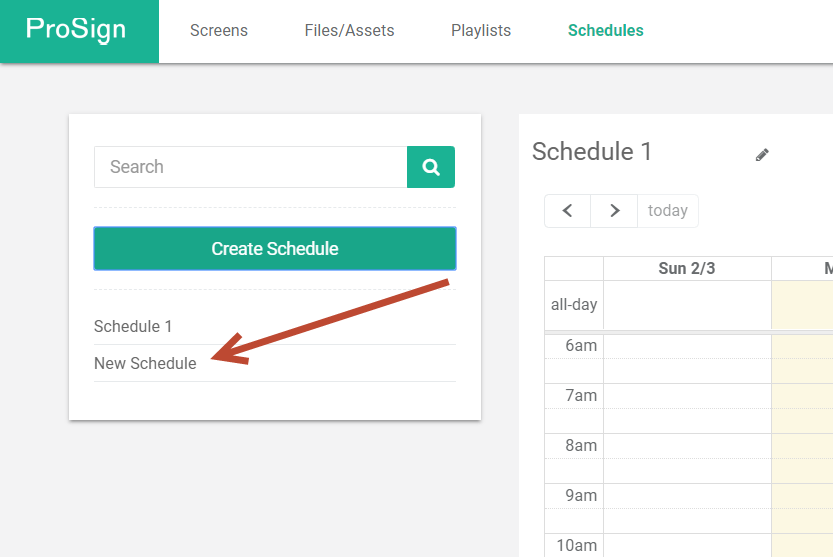
Click on the schedule’s name to rename it:
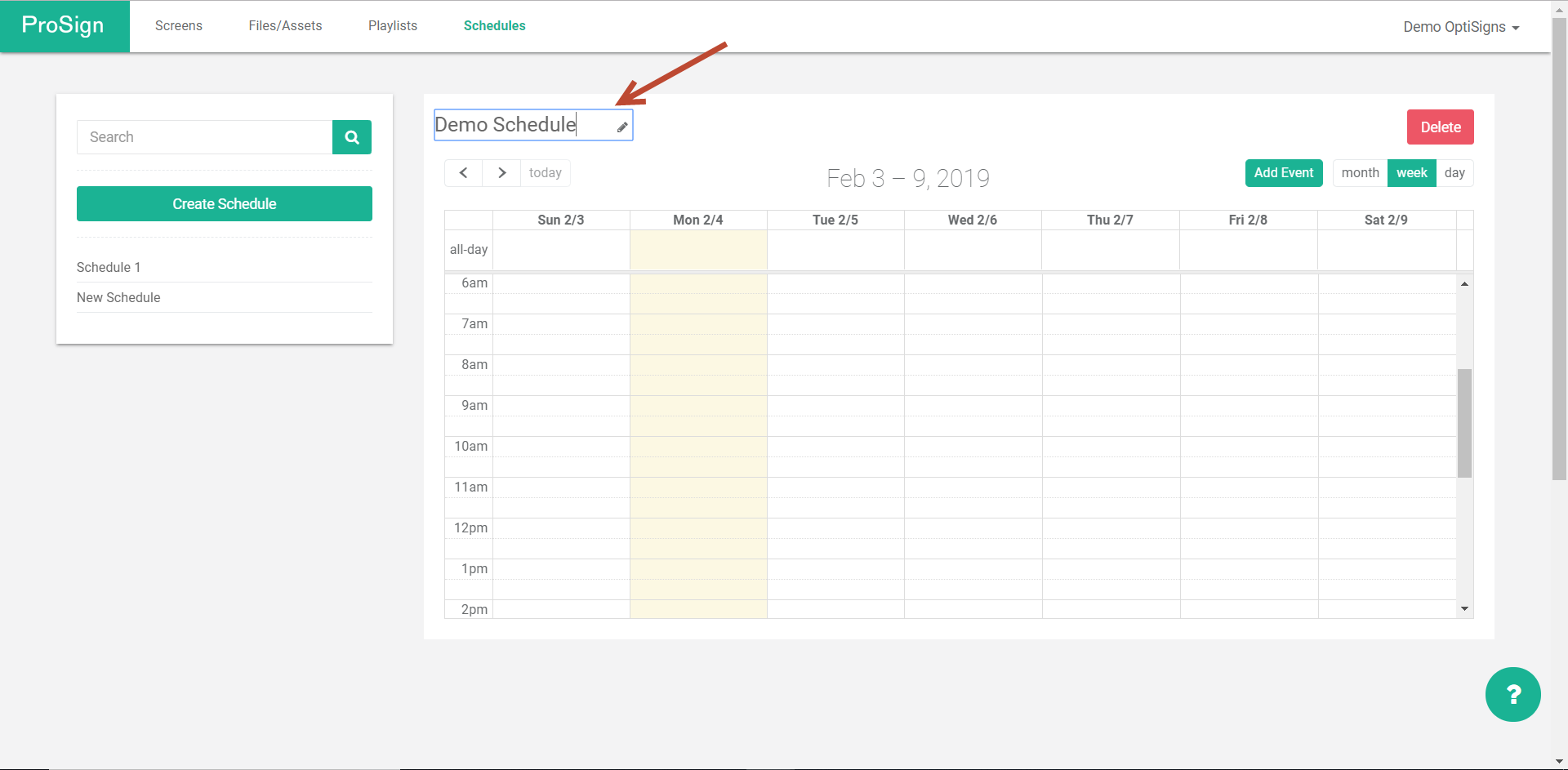
You can click Add Event button or just drag, select the calendar view to create a schedule at the time you want.
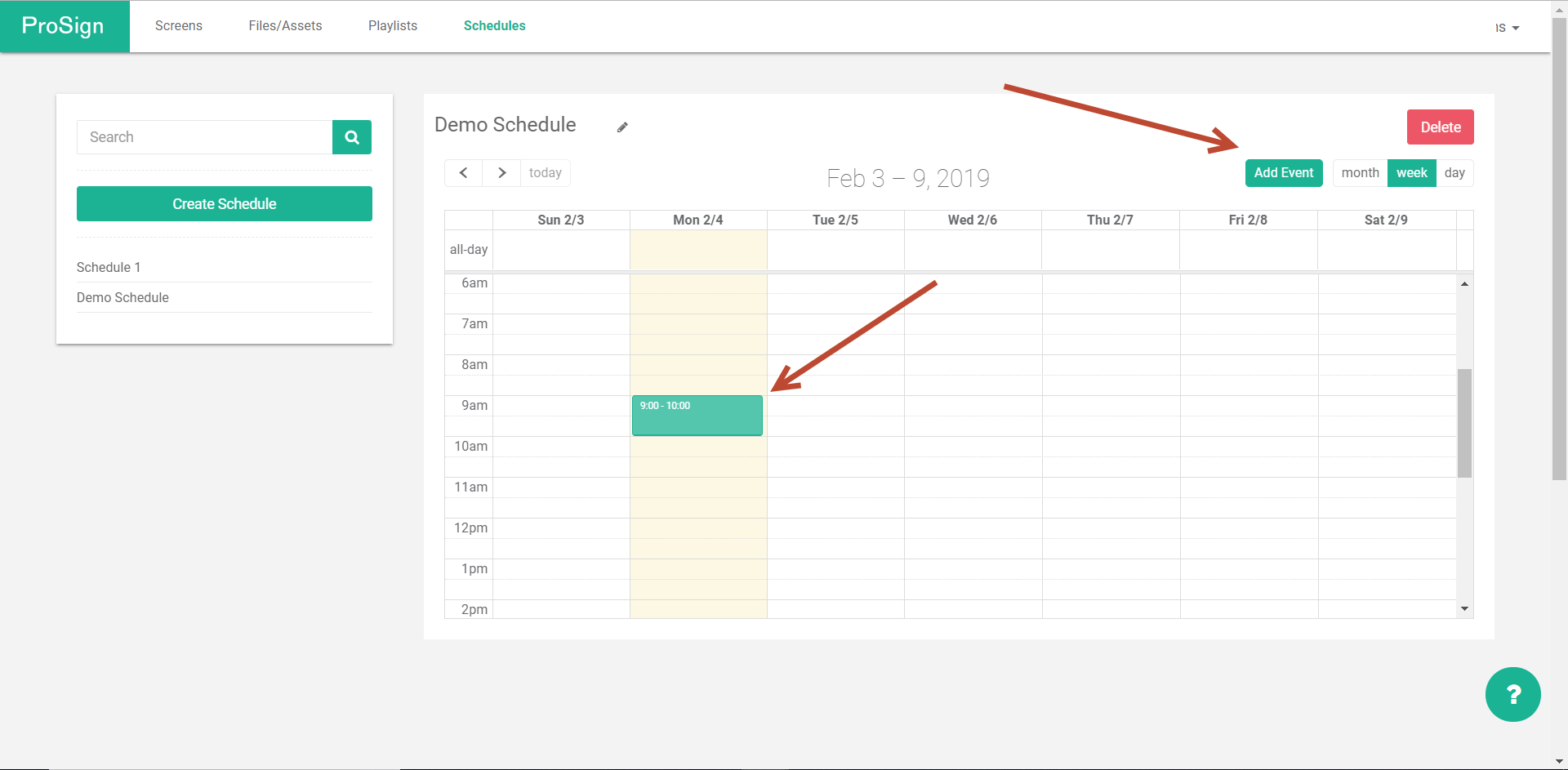
Fill out the details of your schedule item.
You can use Assets or Playlist in your schedules
Fine tune the time and set it to repeat daily, weekly, etc. or not at all.

Click Save.
Your schedule item is created. You can click on the schedule item to edit it, or add more schedule items as you like.
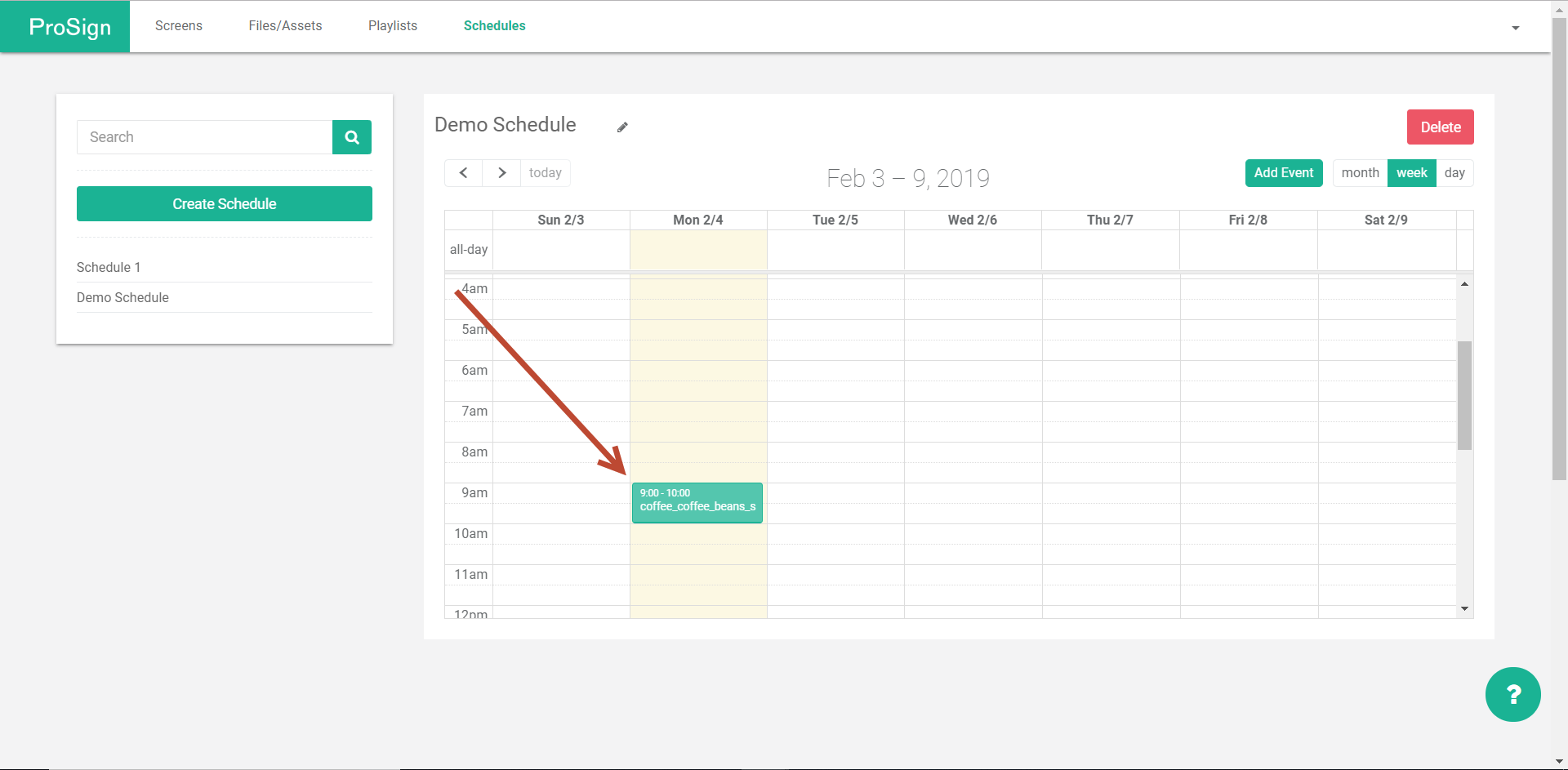
It could look like this:
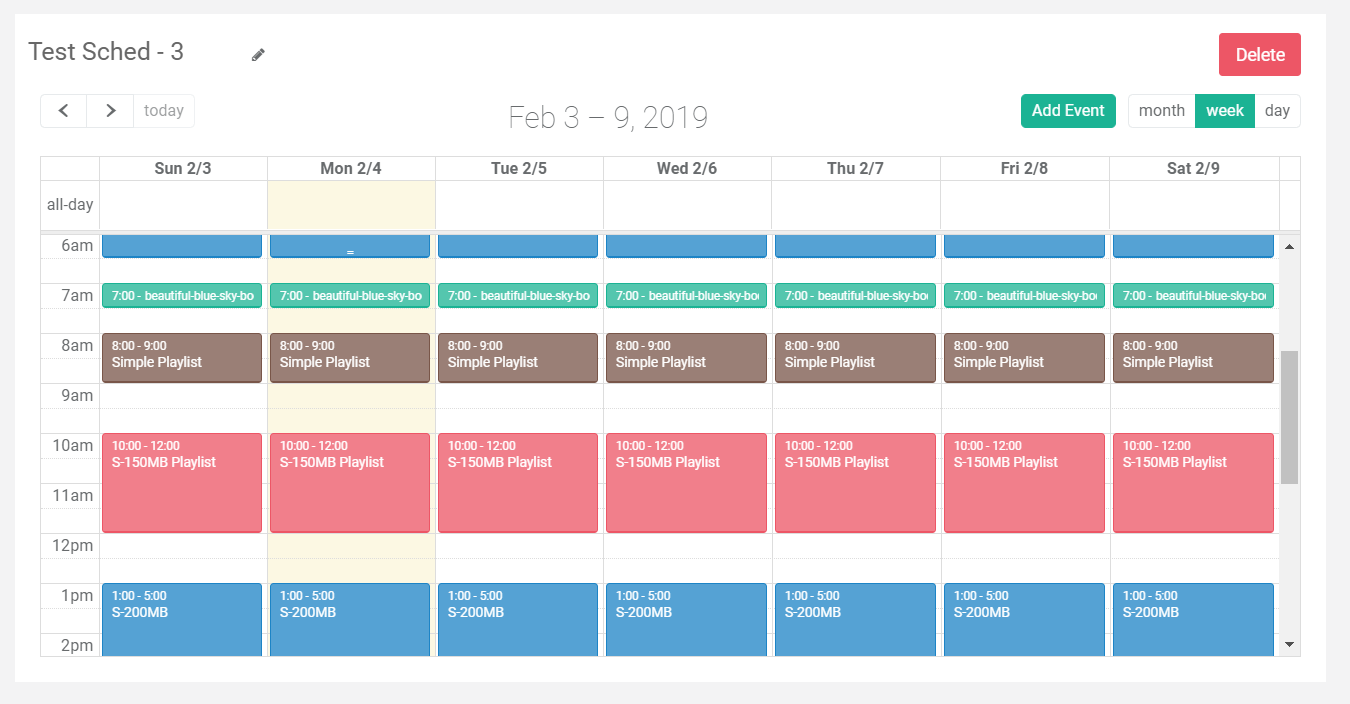
Assign Schedule to you Screens:
Now you can go back to the Screens tab.
The click Edit on the screens you’d like to assign schedule to.
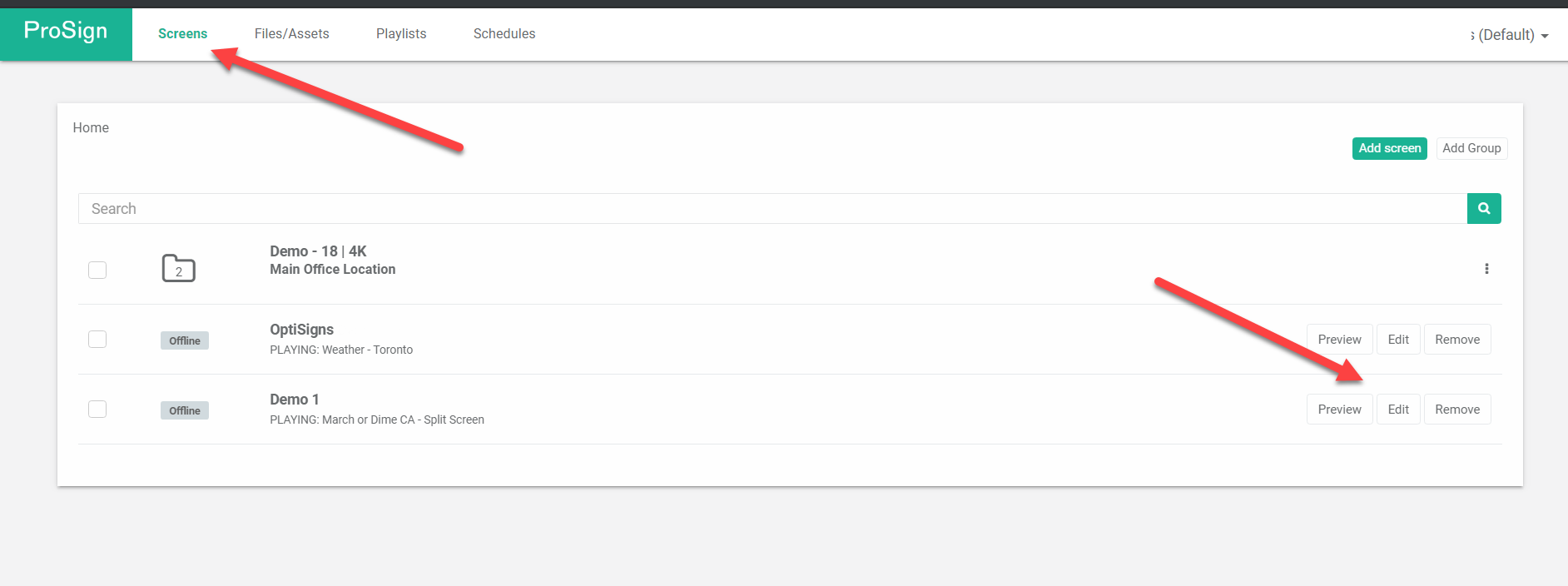
In the Edit Screen modal.
Select Type = Schedule
And select the schedule your just created from the list of available schedules.
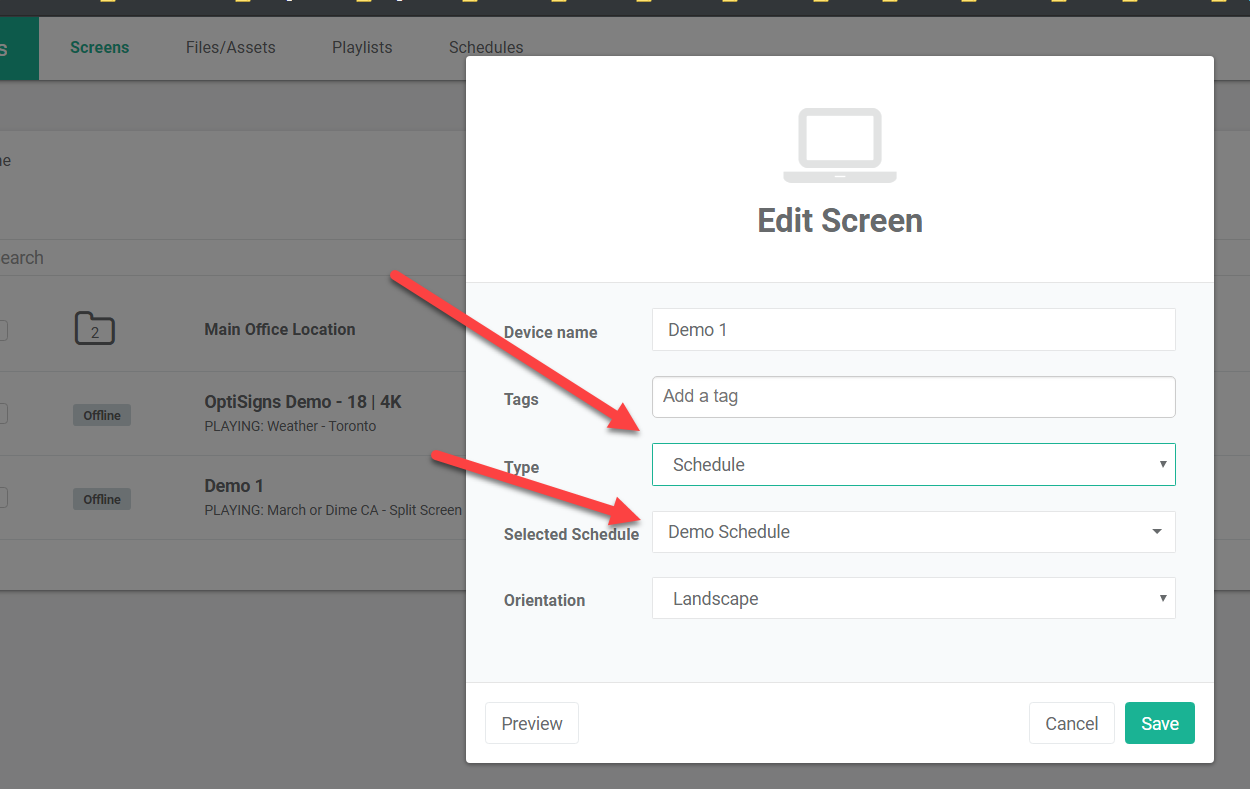
Few common questions about schedules:
1) What if I have an overlap of Single and Recurring Schedule?
When this happen the player should give Single Schedule priority. For example: Recurring schedule 9AM-5PM daily, and today there’s a single schedule from 10AM-11AM, the player will play the recurring schedule 9AM-10AM, then switch to Single Schedule 10AM-11AM, then switch back to Recurring schedule at 11AM.
2) What happen when there’s nothing scheduled?
By default, it’s a black screen.
You can change Default content to be a playlist or asset, so when there’s nothing scheduled, this content will be played. You can read more here.
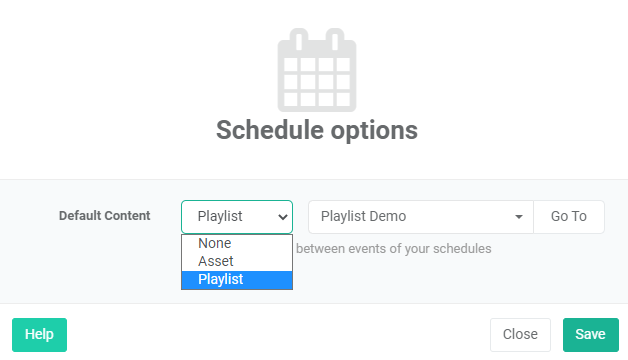
3) I have seasonal content, can I schedule a specific piece of asset to go live or expire on a certain date only?
Yes, you can use your Set Asset to Live & Expire feature.
4) My screens/devices are in different time zones, how would this work?
The screens/devices will play according to its local timezone.
For example:
You (and your computer) is in CST time zone (GMT – 6)
Device 1 is in EST (GMT – 5)
Device 2 is in PST (GMT – 8)
User set a schedule item to play at 10AM-11AM on 1/1/2019.
Device 1 will play that schedule item at its 10AM-11AM on 1/1/2019.
Device 2 will play that schedule item at its 10AM-11AM on 1/1/2019.
Daylight saving will be handled automatically.
5) Can I change, convert certain instances of recurring schedules?
Yes, you can click on any instance of schedule items and change it. You can change the time of that instance, or what it should be playing.
6) Can I copy an existing schedule?
Yes! In order to copy an existing schedule, select the schedule you wish to copy and then click on Duplicate Schedule