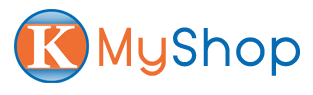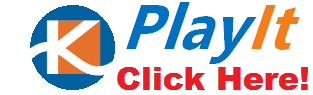Manually control playlist playback with Prosign
In some cases, you may want to give the users the capability to control the playlist playback, so that the users can advance to the next asset in the playlist or move back to the previous one.
Example use cases:
At a show floor signage, sales person can pause the playlist to talk about the item, advance back & forth to facilitate the sales conversation.
Kiosk device, user can walk up and swipe the screen to advance back & forth to view content
To activate the playback control.
Go to the Edit Screen page of you screen, expand the Advanced setting. Under section Playback Control, click the Activate button.
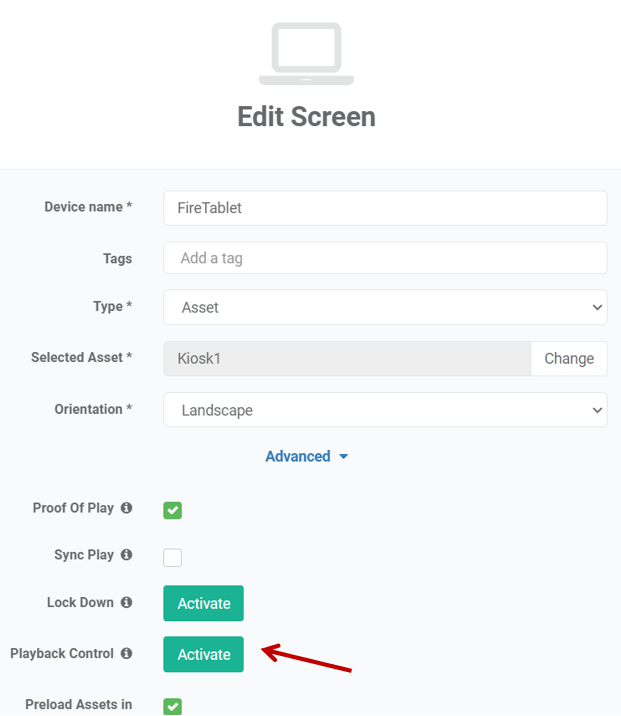
Once you confirm to activate the playback control, it is then activated and you will have the option to control how you would like the playback control to work.
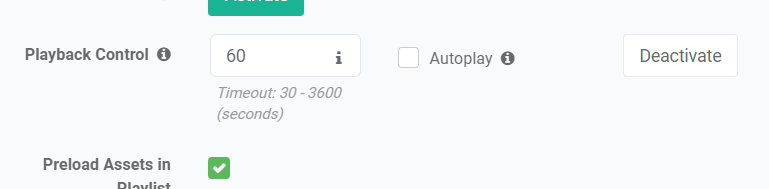
Timeout: after X seconds of no activity, the screen will go back to the normal playback of the playlist.
Autoplay: whether to autoplay the video in the playlist when it is under control.
With the playback control, you can pause/play the playlist, advance to the next asset, back to the previous asset. You can control it using the corresponding buttons on the remote control, or it will respond to swipe on touch screens.
That’s it! Now you know how to control playlist playback with Prosign.