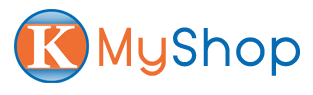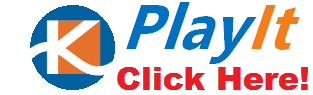Introduction:
This article will walk you through how to upload, manage your files contents.
You can upload, search, preview, download & delete files.
Upload:
Go to File/Asset page, click Upload Files.
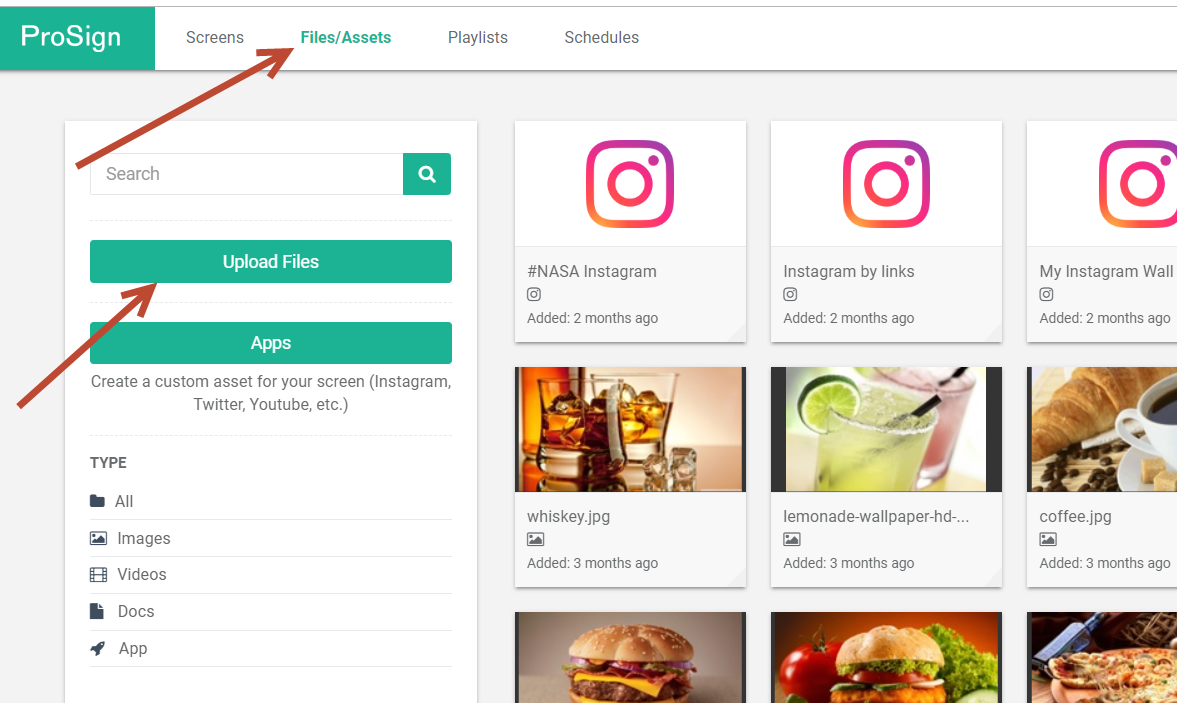
You can drag files from your File Explorers or Finders here.
Or connect with your Google Drive, Dropbox, OneDrive, etc. and select the files you want to upload to Prosign.
You can also use pictures from your Facebook or Google Photos account
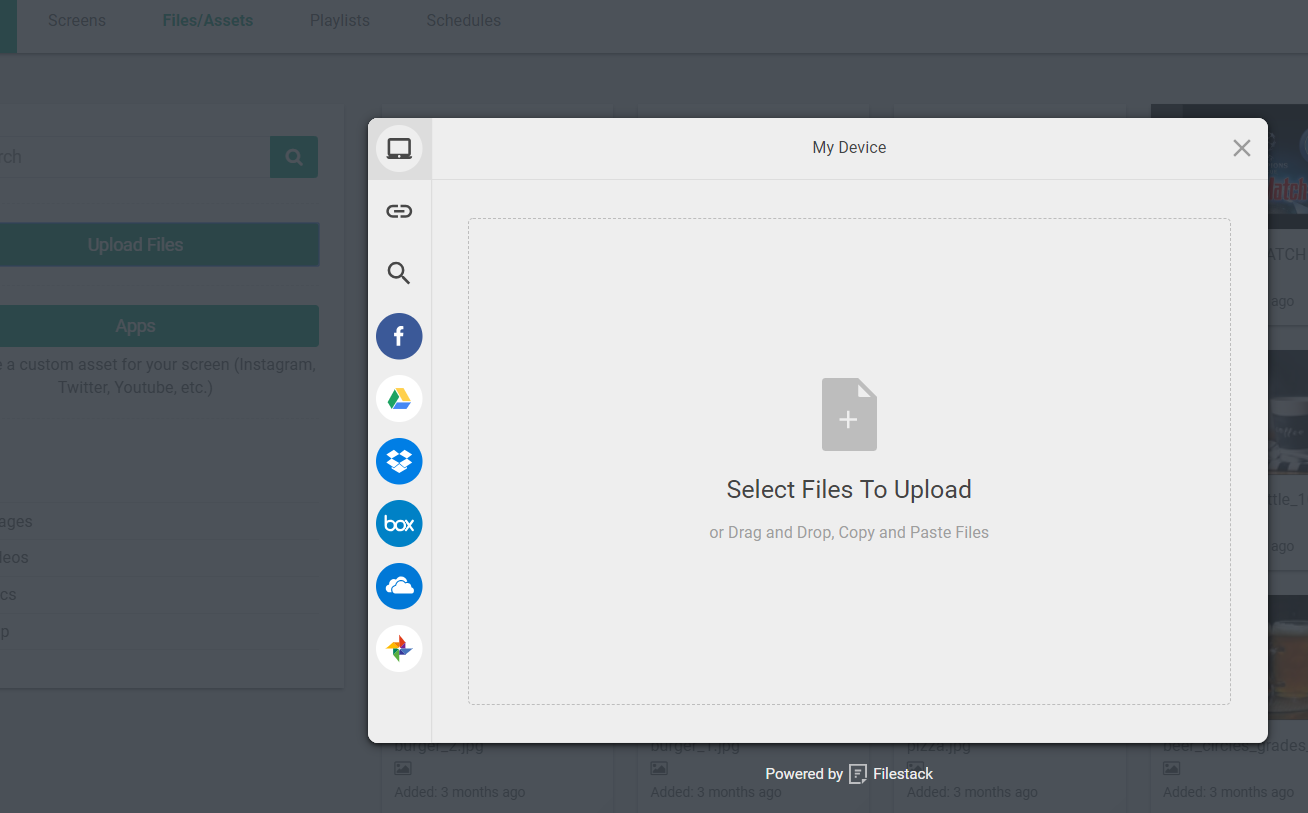
Click Upload
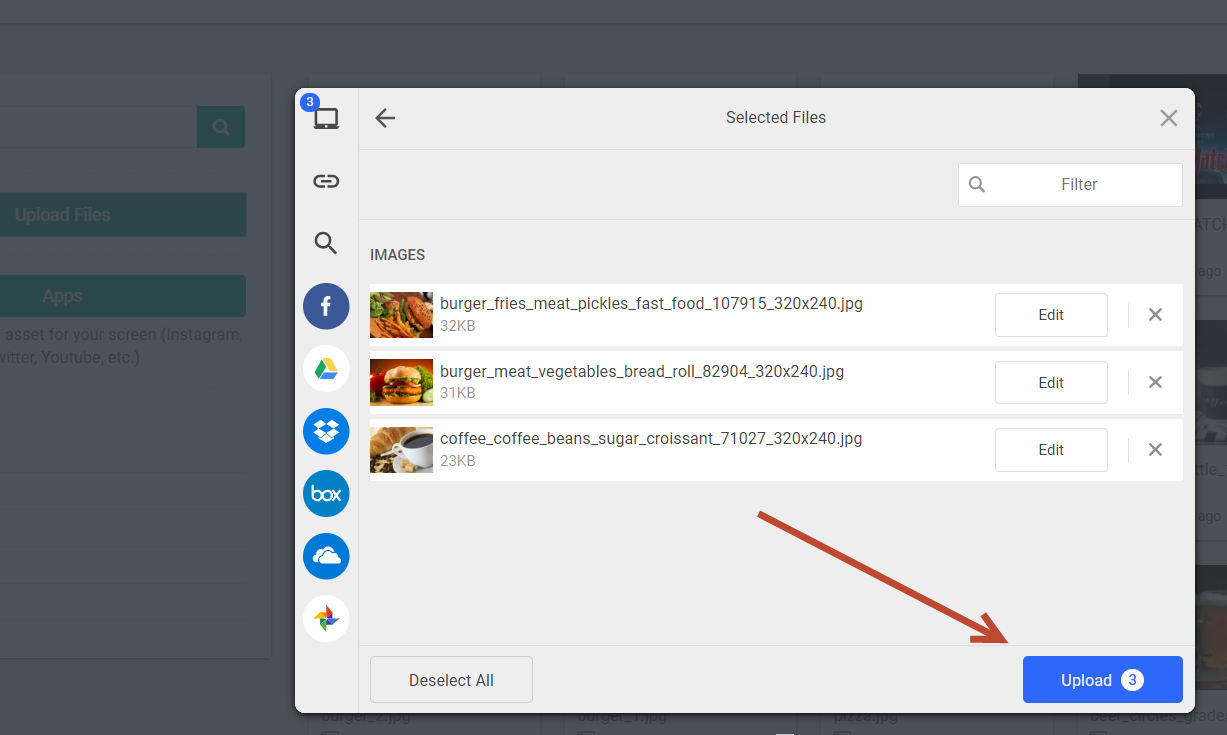
You will see messages saying that you files are successfully uploaded, and you will see the files as well.
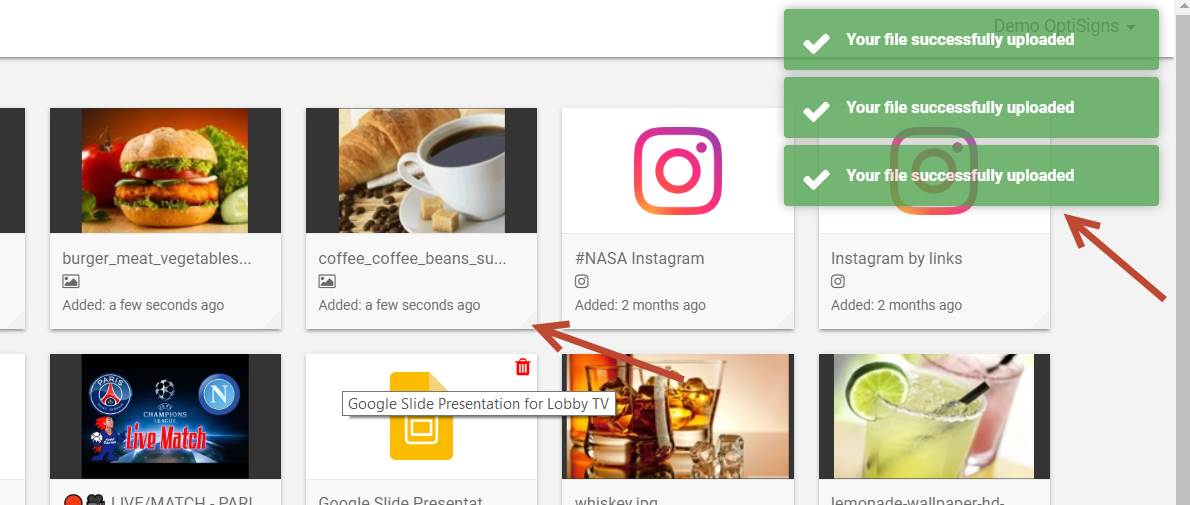
Search:
If you have a large number of files, contents, you can quickly search through your contents to find the one you need.
Simply enter some keyword in the search box.
The app will search as you type for any files contain the phase you typing in.
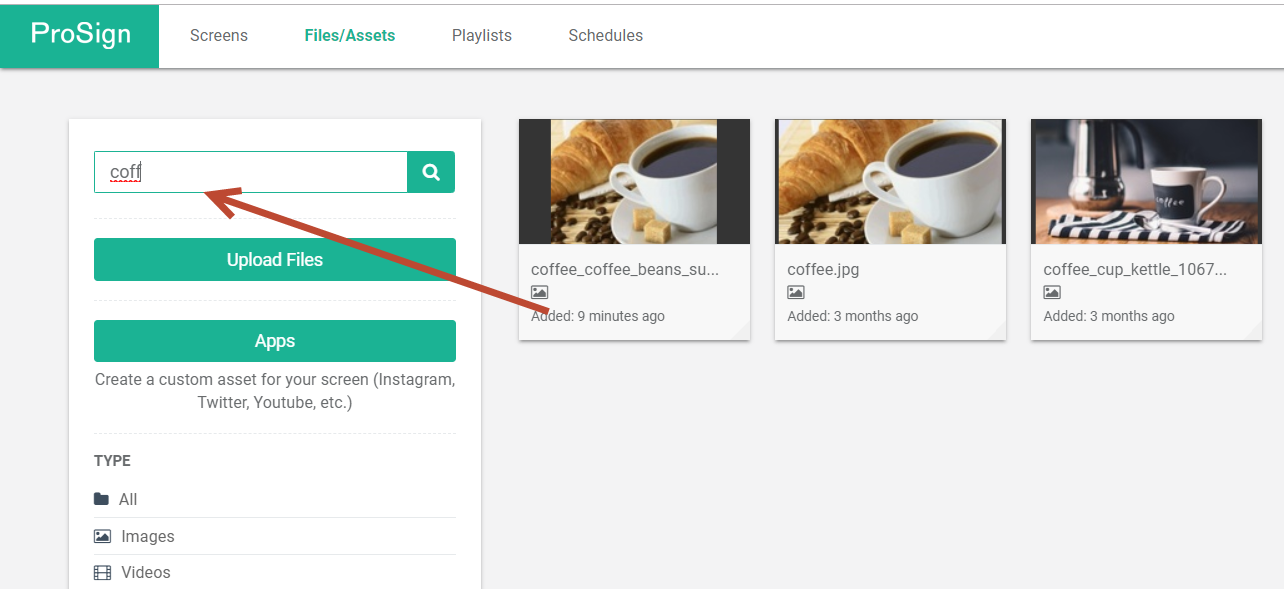
Preview/Download Files
If for some reason you need to preview or download the file.
Just hover on the file (or light tap on it on your phone/tablet screen).
Then click/tap on the blue download button.
A new window will be opened with your file.
You can preview there or save a copy to your local drive.
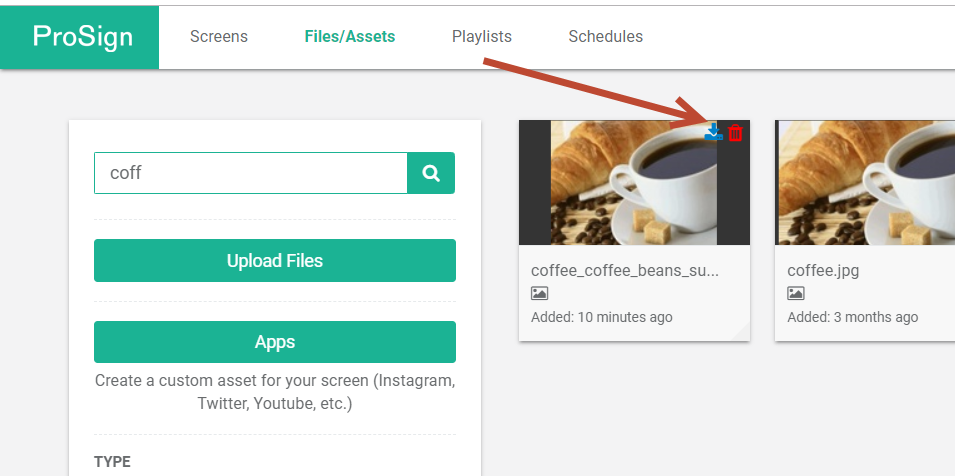
Delete Files:
Similar to Download/Preview you can delete the files by hover on it (or light tap on your tablet, phone screen). then click the red trash can icon.
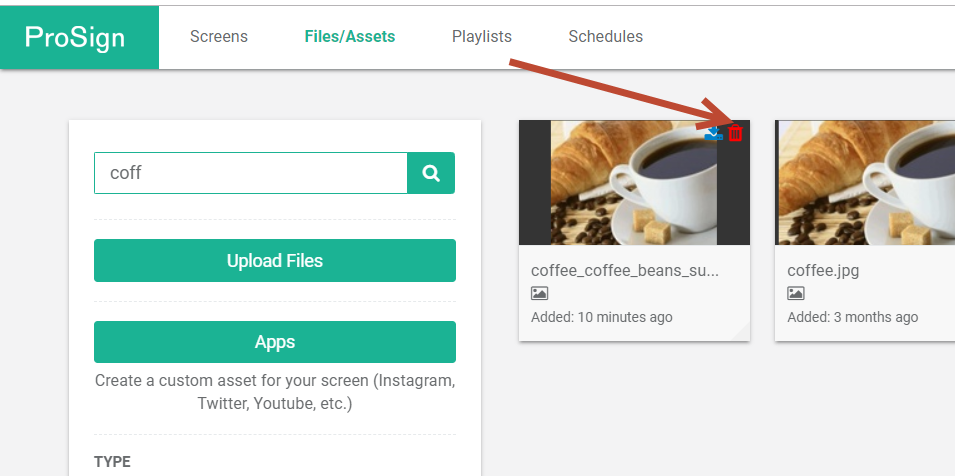
When prompted for confirmation, click Remove.
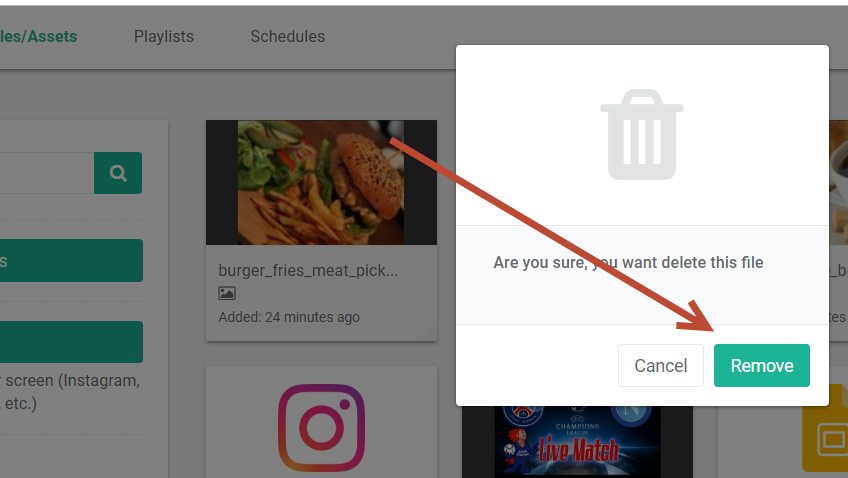
Replacing a file
Replacing a file is not supported, but you can simply delete and upload a new file.